DIY Guide: Fixing Common Mac Issues at Home
Introduction to DIY Mac Repairs
For many Mac users, experiencing technical issues can be daunting. However, not every problem requires a visit to the Genius Bar. With a bit of patience and guidance, you can resolve common Mac issues right from your home. In this guide, we'll walk you through some typical problems and their DIY fixes.

Mac Running Slow
One of the most frequent complaints is a Mac running slower than usual. This can be frustrating, especially if it interrupts your workflow. Luckily, there are several steps you can take to speed up your device.
Free Up Disk Space
A cluttered hard drive can significantly impact performance. Begin by checking your disk usage in the "About This Mac" section under "Storage." Consider deleting unnecessary files or transferring them to an external storage device.
Manage Startup Programs
Too many applications launching at startup can also slow down your Mac. Go to "System Preferences" > "Users & Groups" > "Login Items" to manage which apps open automatically. Disable any non-essential ones to improve startup speed.

Wi-Fi Connectivity Issues
If you're experiencing Wi-Fi problems, it might be due to network settings or hardware issues. Here are some steps to take before contacting your internet service provider.
Reset the Wi-Fi Connection
Sometimes, simply turning Wi-Fi off and on again can resolve connectivity issues. Click on the Wi-Fi icon in the menu bar, turn it off, wait a few seconds, and turn it back on.
Update macOS
Ensure your macOS is up to date, as updates often include fixes for Wi-Fi issues. Go to the "App Store" > "Updates" and install any available updates for your system.
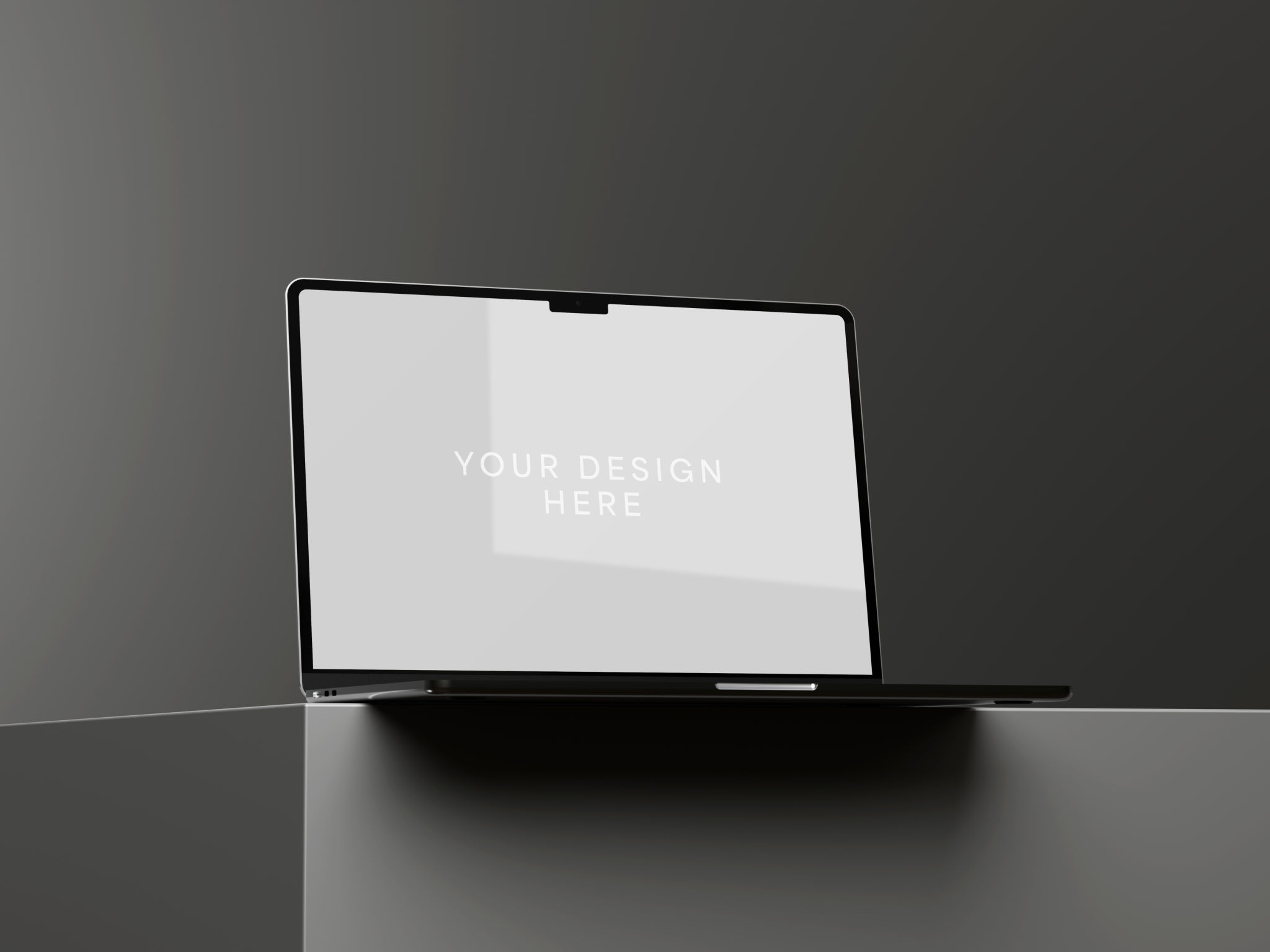
Battery Draining Quickly
A rapidly draining battery can be a nuisance, especially for those who rely on their Mac for work on the go. Here are some tips to extend battery life.
Adjust Energy Saver Settings
In "System Preferences" > "Energy Saver," adjust settings to optimize battery usage. Consider dimming the display slightly and putting hard disks to sleep when possible.
Monitor Battery Health
Your battery's health is crucial for overall performance. Hold the "Option" key and click the battery icon in the menu bar to check its status. If it says "Replace Soon," consider visiting an Apple Store for a replacement.

Conclusion
Tackling common Mac issues doesn't have to be overwhelming. With these DIY solutions, you can enhance your device's performance without professional help. Remember, regular maintenance and updates are key to preventing many of these problems in the first place. For more complex issues, don't hesitate to seek expert assistance.